- First start
- TSL
- Honeywell
- Chainway
First start
When you start the application the first time you have to choose the type of reader to use.
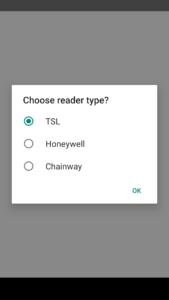
Chainway
When you use this reader it automatically connects to the internal reader. The first page should look like this:
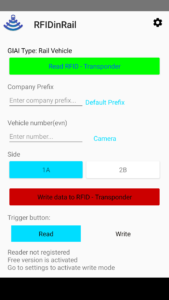
Now you are ready to start reading tags.
If you want to enable writing of tags you have to login with a valid user.
Press the settings button in the right upmost corner:
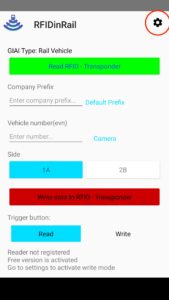
Now this view should appear:
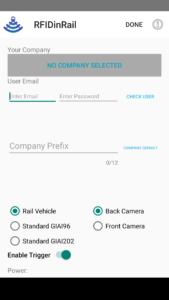
Enter provided email and password and press check user:
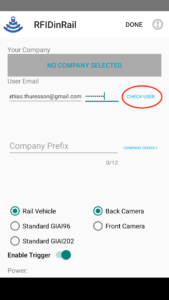
Now the user should be verified and your company should be showed in the green field like this:
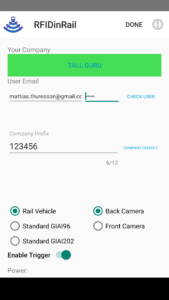
Before you press done, choose what kind of tags you want be able to program here:
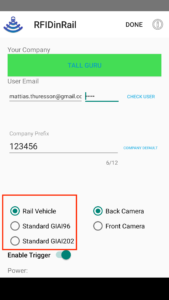
Press ”DONE” and you are ready to start programming tags.
If you scroll down you will find a setting for configuring the antenna power used when writing or reading tags.
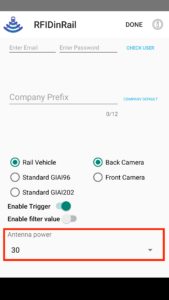
Program tags
The app consists of several blocks:
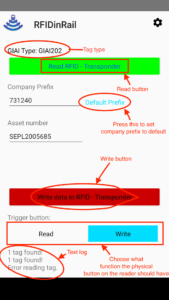
If you want to program a tag do the following steps:
- Enter a company prefix (between 6 to 12 characters, or press ”Default Prefix” to set the default.
- Enter a asset number (1 to 20 characters)
- Press ”Write data to RFID – Transponder or choose write mode on the trigger button and use that instead.
- A message saying ”Tag written succesfully!” should appear in the log.
- Clear the fields an test to read the tag, either by pressing the read button or changing the trigger button mode and use that, verify that desired result is achieved.
- If an error message occurs, one probably cause is that the reader found more then one tag to program. Make sure that only one tag is near the reader and try again.